April 01, 2023
How to build a swipe file with Pinterest
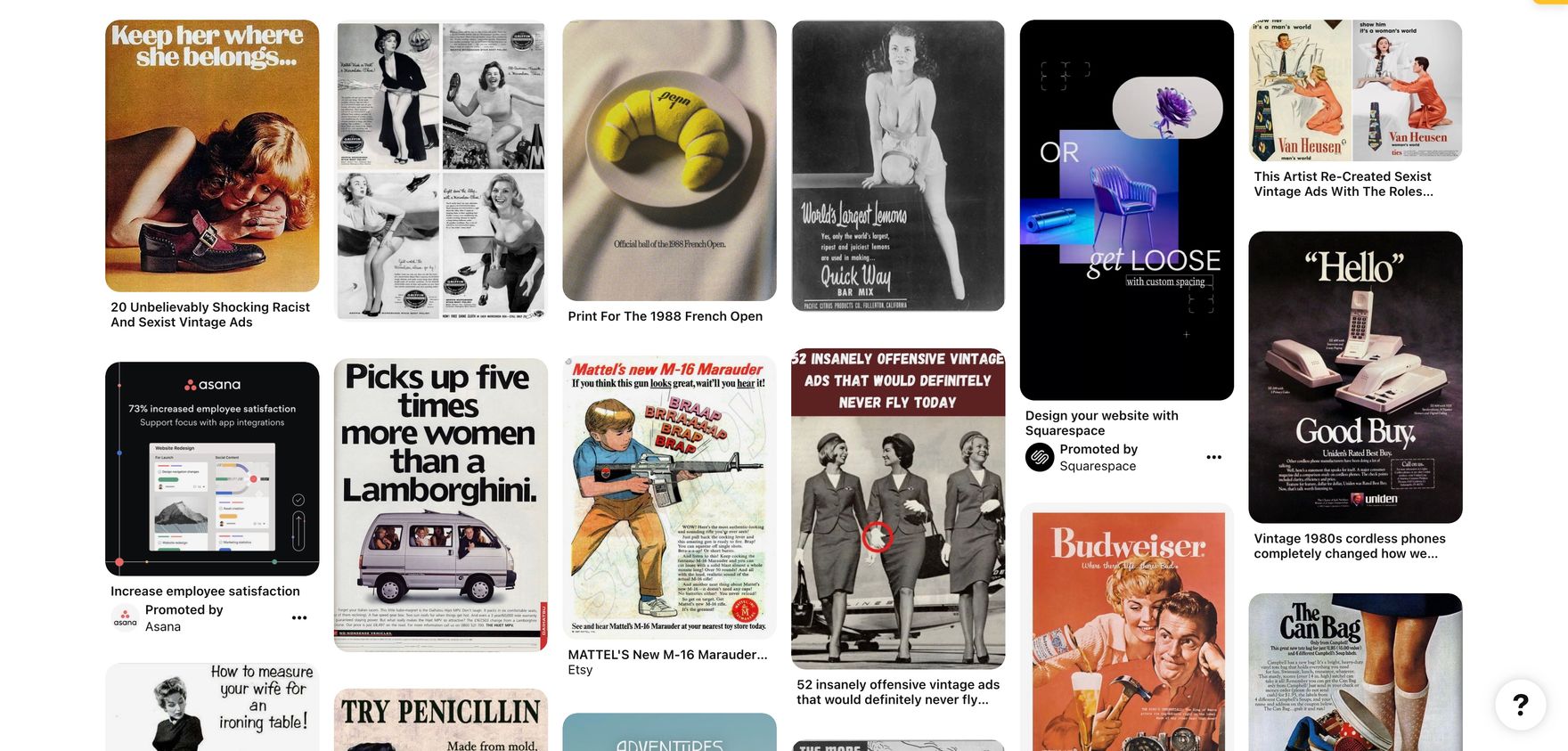
I admit it: I'm a Pinterest addict.
And while it can be a great way to find new recipes and home decor ideas, there's another aspect of Pinterest that many people don't consider: it's also a great resource for building your own swipe file.
If you're not familiar with the term "swipe file," here's the deal: It's basically an archive of inspirational imagery that you can keep on hand for reference. You might use this kind of swipe file as inspiration when designing an app or website, or even just when you're looking to get creative at work or home (or both!).
If you want to make one yourself—and trust me, you do—here are some tips I've learned from my extensive experience with creating swipe files on various platforms over the years:
Create a Pinterest board
When you create a new board on Pinterest, it's important to choose the right category. If you're building a swipe file for an article about how to make money blogging, for example, then "Business" would be the appropriate category for your board.
Pin images that inspire you
To build a swipe file, you need to pin images that inspire you. Don't worry about pinning too many or too few images; there's no right or wrong number of pins. Also, don't stress over the order of your pins—it doesn't matter how they're organized. The only thing that matters is that all these images are ones that speak to your creative side and help keep it alive!
The Pinterest Chrome extension is a must-have for any serious Pinterest user. It allows you to save pins directly from your browser, without having to open the website or app, and it also provides access to some helpful tools that will help you get more done in less time.
The main benefit of using this tool is that it saves you time by allowing you to quickly pin content while browsing other websites or apps on your computer. For example: if someone posts an article about a new recipe they tried out this weekend, instead of having to go back into Pinterest after reading the article (or sharing it), all it takes is one click with our Chrome extension installed!
How to use Pinterest chrome extension?
Here are the steps to follow:
- First of all, you need to download the extension from Chrome Web Store. You can do this by clicking here or searching for it in your browser's search bar and clicking on "Add to Chrome".
- Once installed, open Pinterest and log into your account (if not already). Then hover over any image you come across and you’ll see the Pinterest logo floating in a corner. Click it and save to your board.
Follow influencers and brands on Pinterest
If you're trying to build a swipe file on Pinterest, the first thing you should do is follow influencers and brands. This will give you access to all of their pins and allow you to pick out the best images for inspiration.
There are two main ways that you can use this method:
- Follow brands that post images that inspire your work—the ones that have a unique or interesting take on product imagery, lifestyle imagery, or illustrations. This could be anything from fashion brands to software companies who post screenshots of their app.
- Follow people who post relevant content for whatever industry or field of study interests you most—for example, if I were designing a new landing, I might follow web designers and save the mockups they share. It also allows me some insight into what kinds of things other professionals are sharing as well so we can get inspired by each other.
Curate your board regularly
- Keep the board updated with new images.
- Remove old images that are no longer relevant.
- Add new images that are relevant to your industry and inspire you.
- Add new images that you want to try in the future, or even better, bookmark them for later!
Get started with Pinterest
I hope that this article has helped you to understand how to build a swipe file on Pinterest. If you have any questions or comments, please reach out in the comments below!