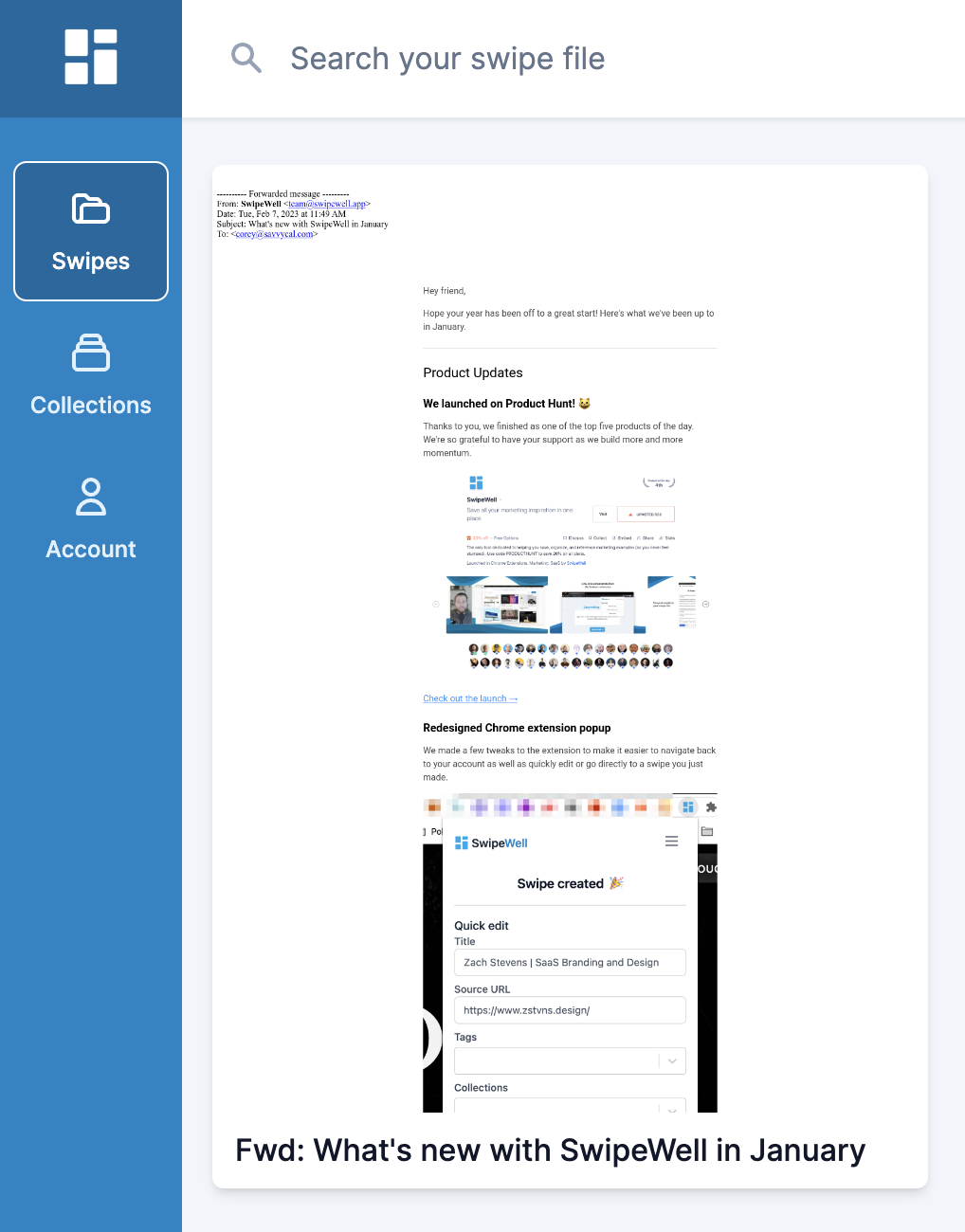February 08, 2023
How to swipe an email
You can automatically swipe your favorite emails by forwarding them to SwipeWell.
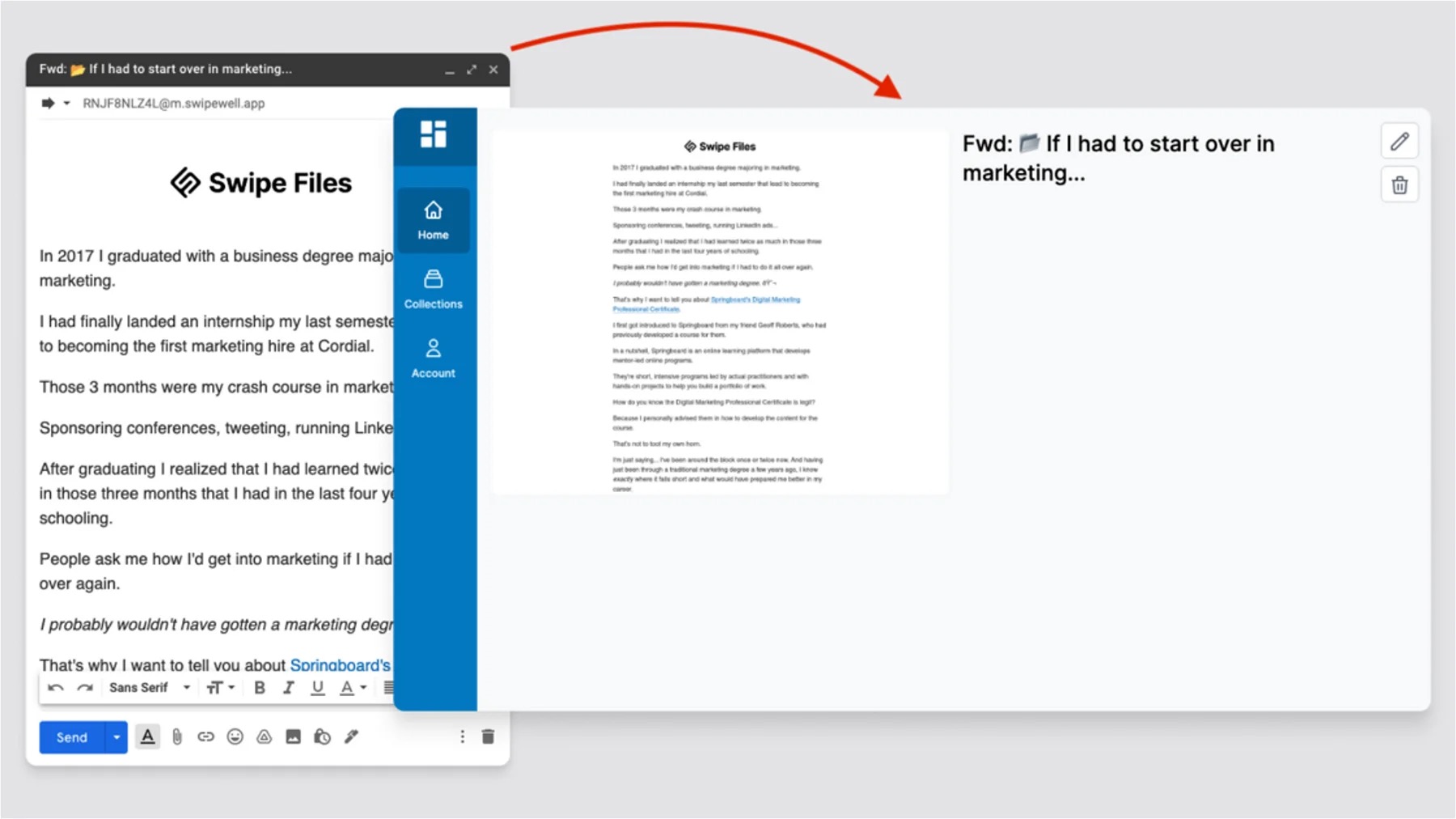
1. Navigate to your account settings and click “Email Swipes”
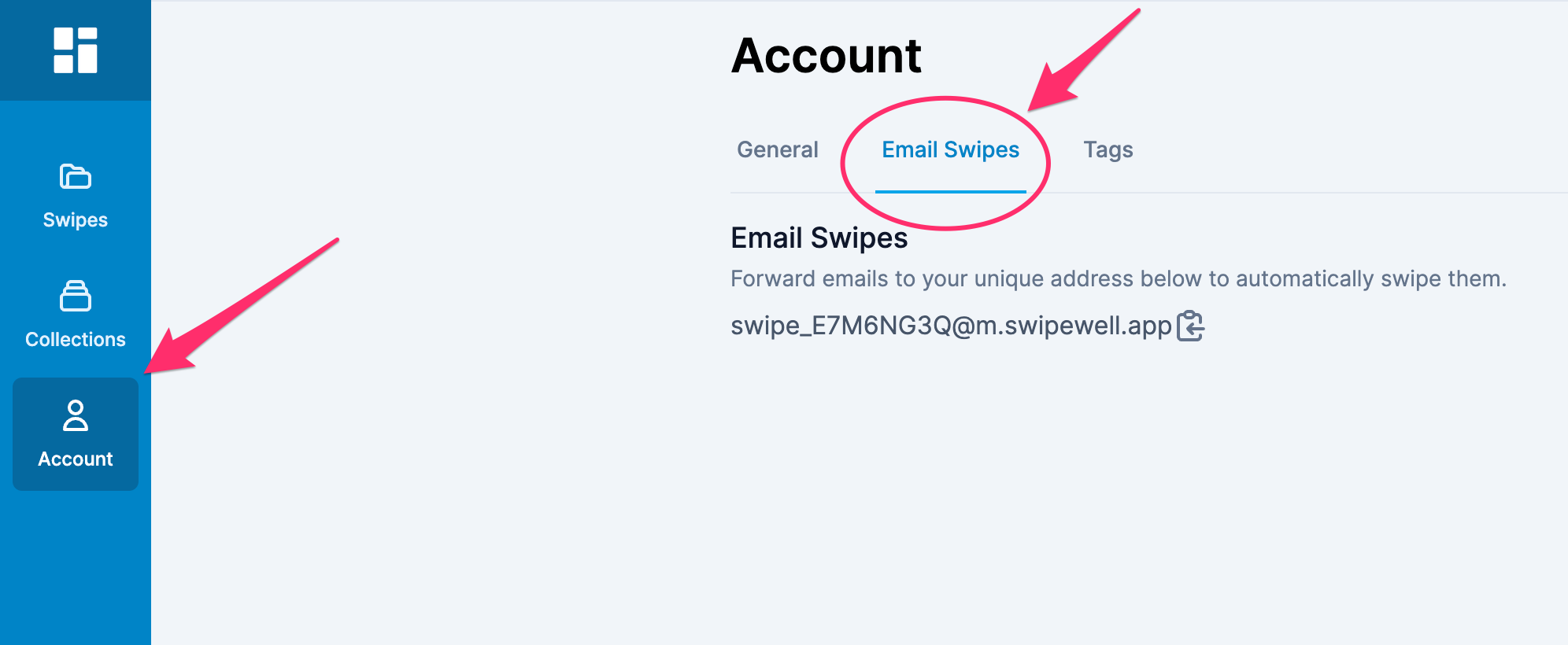
2. Click to copy your unique forwardable email address
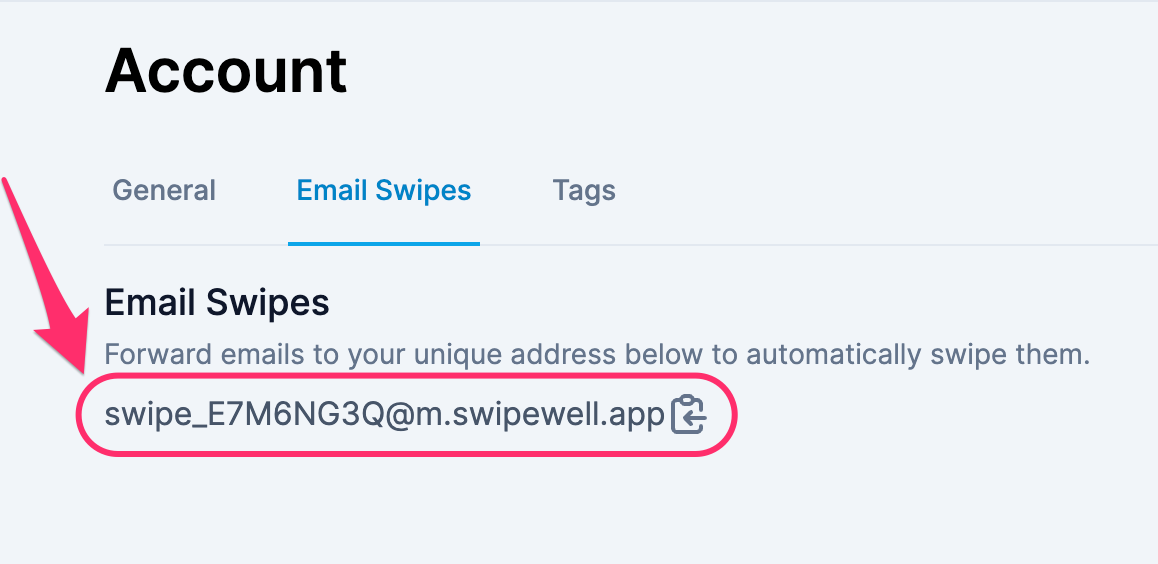
3. Find an email you want to swipe in your inbox
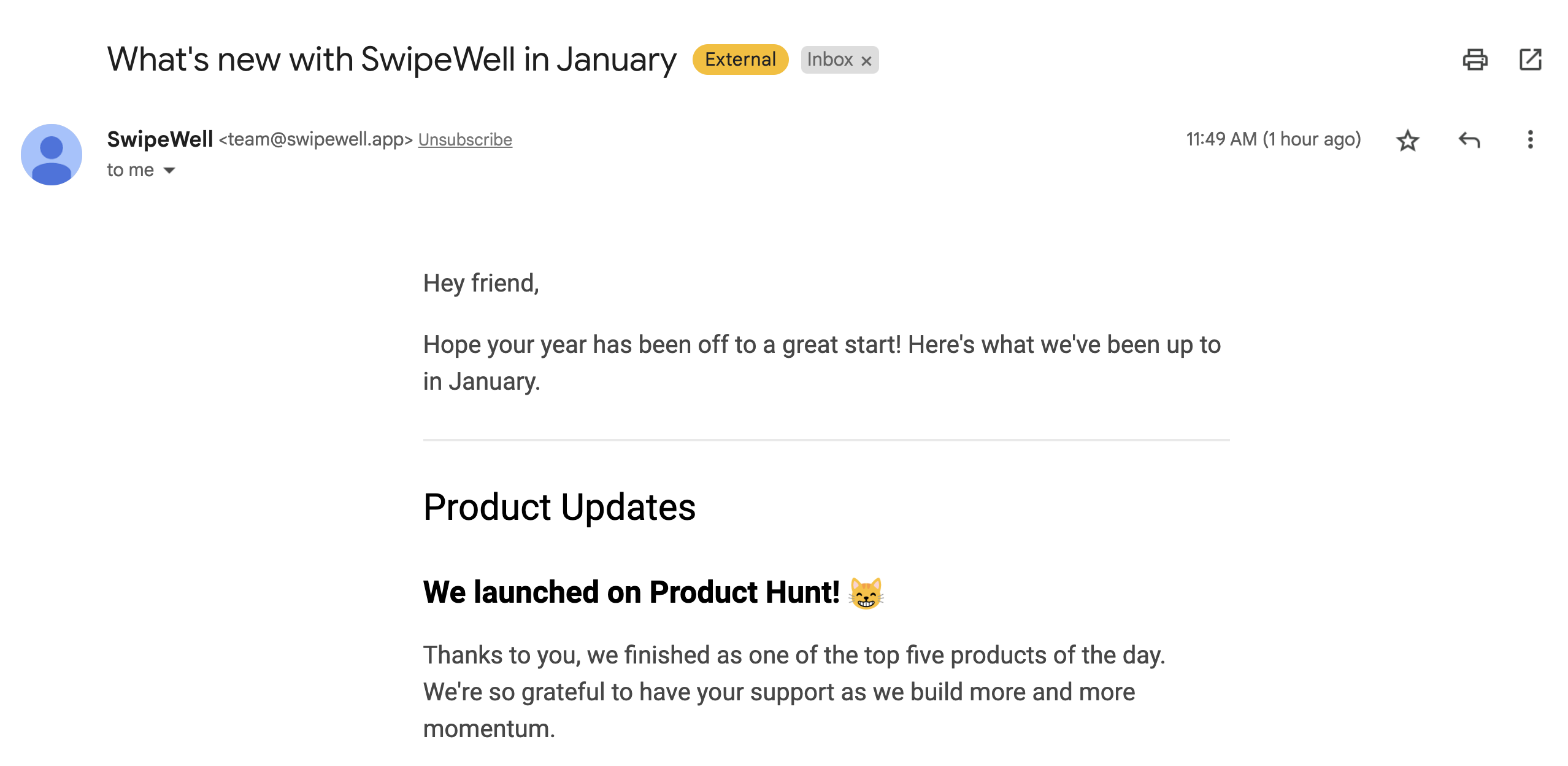
4. Click “Forward”
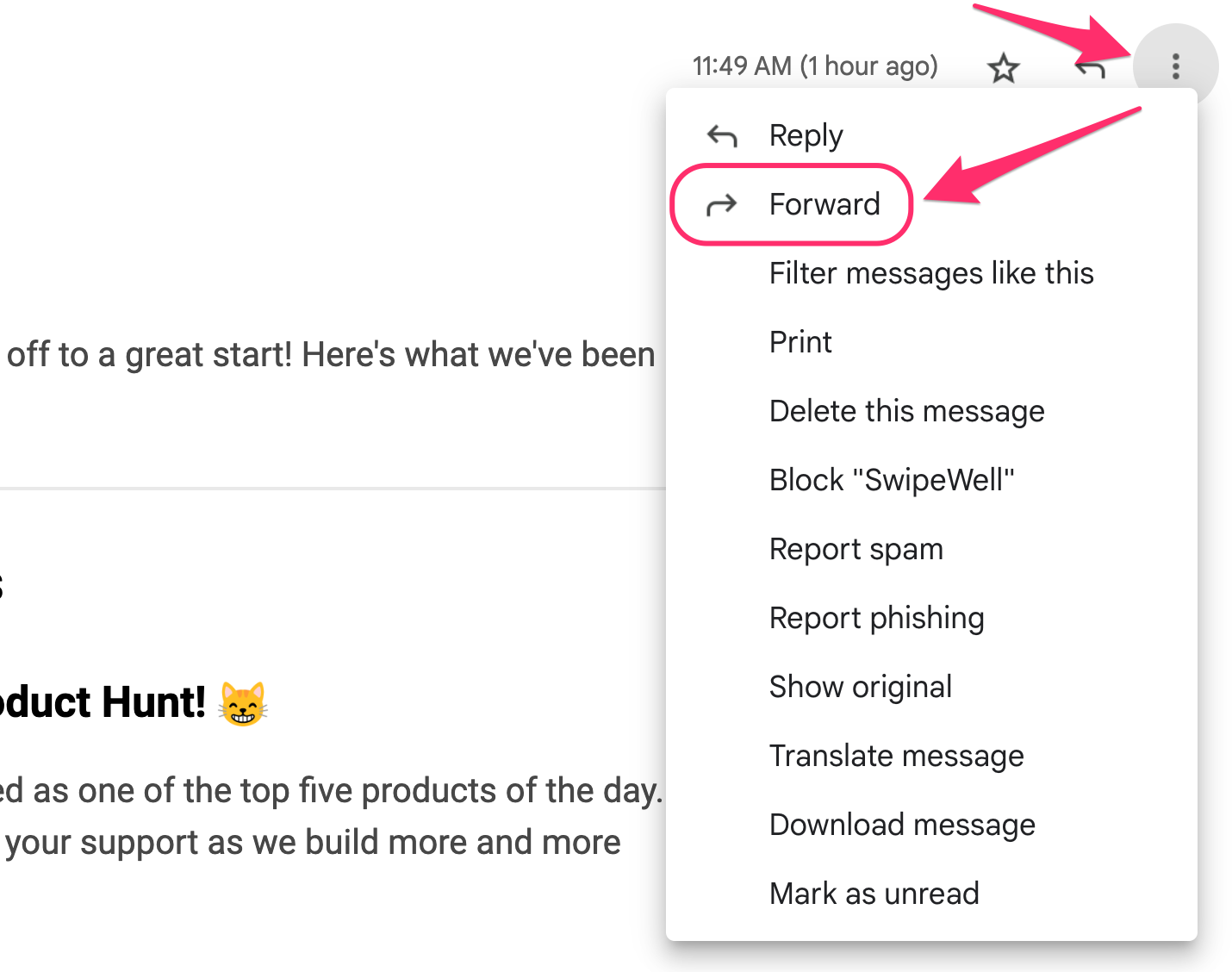
5. Paste your unique forwardable address
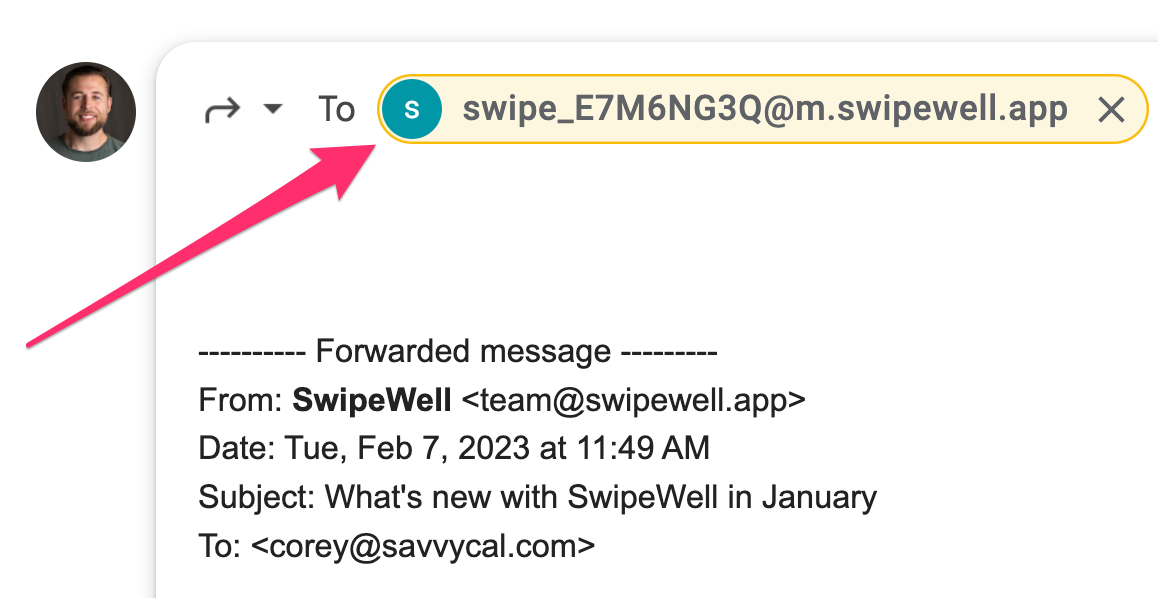
6. Adds tags and collections to the subject line
Optionally, add tags and collections to your email swipe by including them in the subject line using the following format:
- Add
#to the tag name e.g.#Product #Email Updateswould add the tagsProductandEmail Updates - Add
@to the collection name e.g.@Changelogswould add the swipe to theChangelogscollection.
Note: Added Tags and collections must already exist for it to be applied to the swipe correctly.
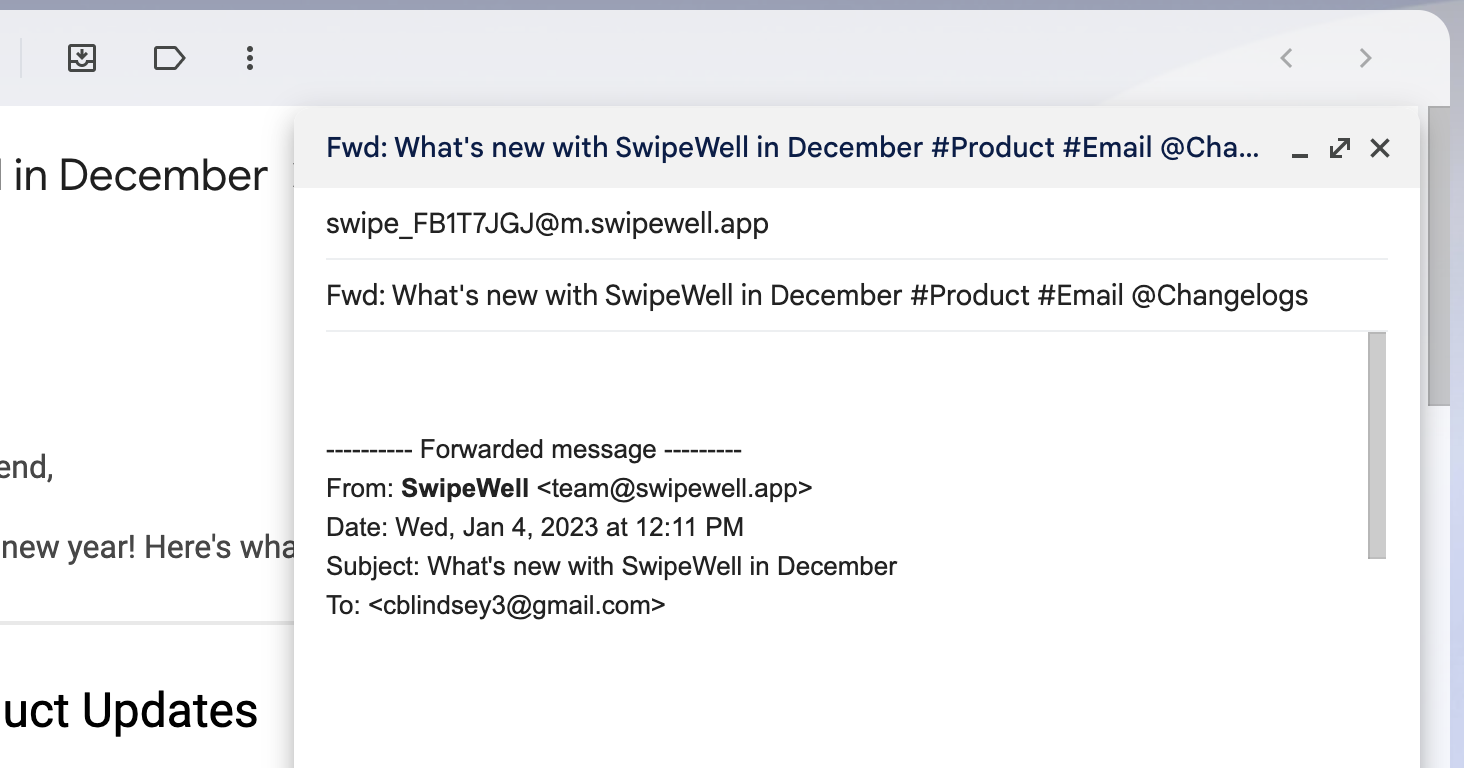
7. Click “Send”
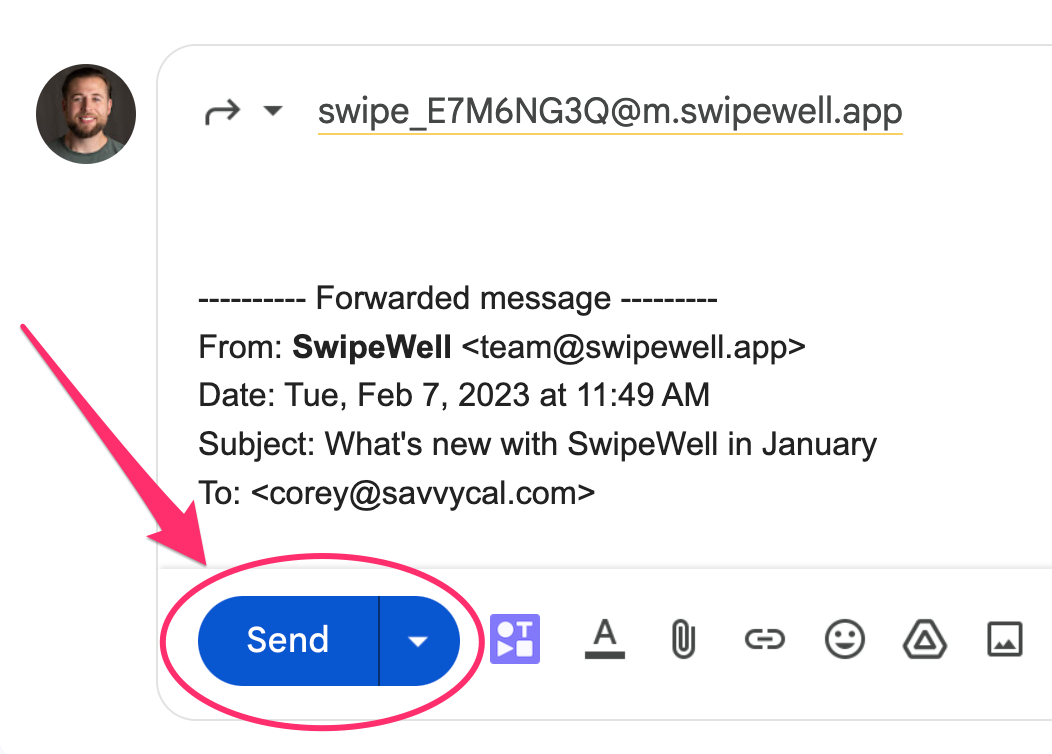
8. Navigate to your dashboard to verify the email came through in your account